Rules for Search Terms & Custom Columns Improvements
 Anastasia Sidoryk
Anastasia Sidoryk  Anastasia Sidoryk
Anastasia Sidoryk Our team keeps upgrading automation inside SearchAdsHQ, our platform for Apple Search Ads optimization and management.
In December, we got beyond keywords to build the first two automated rules for search terms (STs), and another rule for STs was rolled out in January.
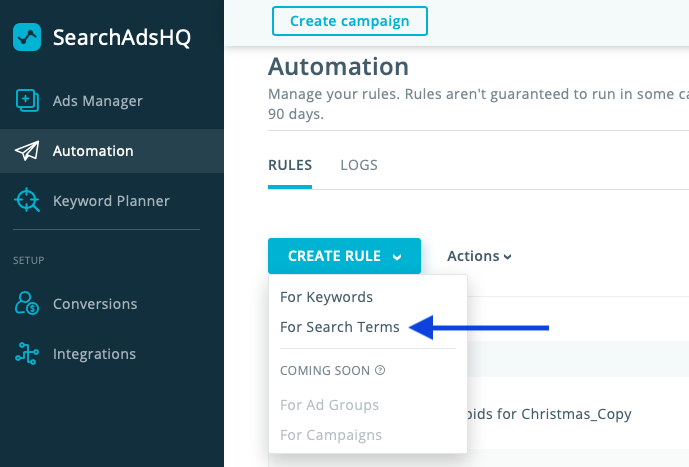
Here’re the three rule actions currently available for search terms:
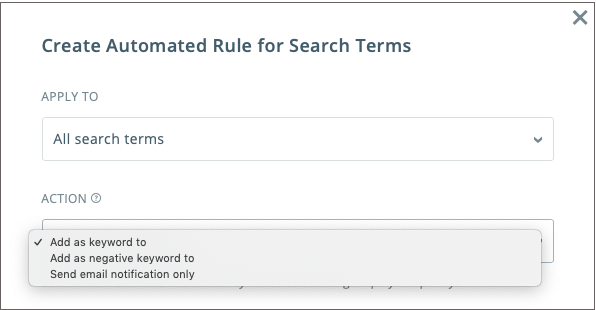
19 December
This rule helps track search terms performance while not introducing any automated changes in your Apple Search Ads account. The search terms falling under the specified conditions will be delivered right to your email, so that you could analyze them by yourself and make timely decisions.
Conditions for this automated rule should be based on your own criteria for evaluating the performance of search terms. But if you feel like you need tips to identify good or bad STs, read our article on Apple Search Ads discovery campaigns.
Explore all cases where you can save time with automation (with copy-and paste rule settings included) in our guide “How to Automate Apple Search Ads: All You Need to Know”.
26 December
When working with STs, you have to monitor them and, on a regular basis, move underperformers to the discovery campaign as negatives. This is a reasonable routine operation to avoid the waste of money. This December, we’ve released a rule action that will automate the related manual actions.
The “Add as negative keyword to” action transfers non-converting search terms as negative exact match keywords to the specified ad groups and campaigns:
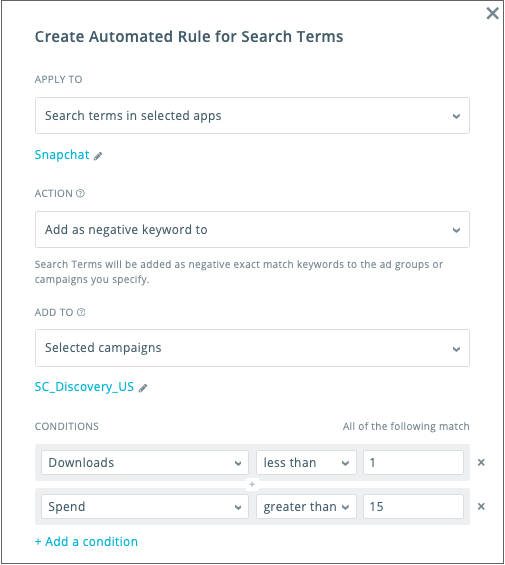
For tips on how to identify underperforming search terms, read this article.
16 January
SearchAdsHQ custom columns proved to be helpful as an Apple Search Ads manager can save their own formulas and see these custom metrics right on the dashboard.
Needless to say that potentially this feature makes Apple Search Ads optimization more flexible. This winter, we’ve taken customization to the next level. Now you also can:
Custom columns can be used to get CPA and ROAS with discrepancies, or conversion rates beyond those already included in the SearchAdsHQ dashboard.
Read our article on Apple Search Ads optimization using custom columns with detailed use cases included.
24 January
Сolumn presets help hide the metrics you don’t want to see on the dashboard and view what really matters to you at every level. However, presets used to be stored in a browser, so users would lose them after any page reload.
Not anymore. From now on, column presets and custom columns are kept platform-side, meaning that they’ll be accessible from another computer or browser, whenever you refresh the page.
24 January
Another rule action helps transfer search terms as keywords to the specified locations. When configuring this rule, you can choose the bid and the match type to be assigned to the keyword.
If necessary, use the option “Negate in the original campaign”. If you choose this checkbox, the search terms will be negated in the campaign they belong to:
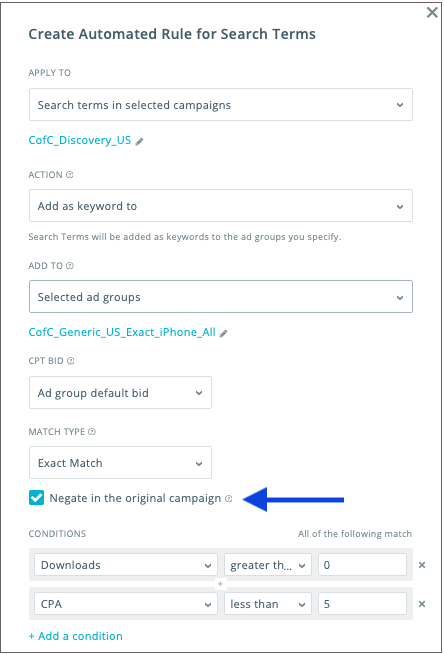
Among other use cases, this action can be very helpful in managing probing campaigns within a Value-based Apple Search Ads account structure.
As a rule, an Apple Search Ads manager has to manually add STs found in a discovery campaign as exact match keywords to a probing campaign. This is done to check the downstream performance of these search terms:
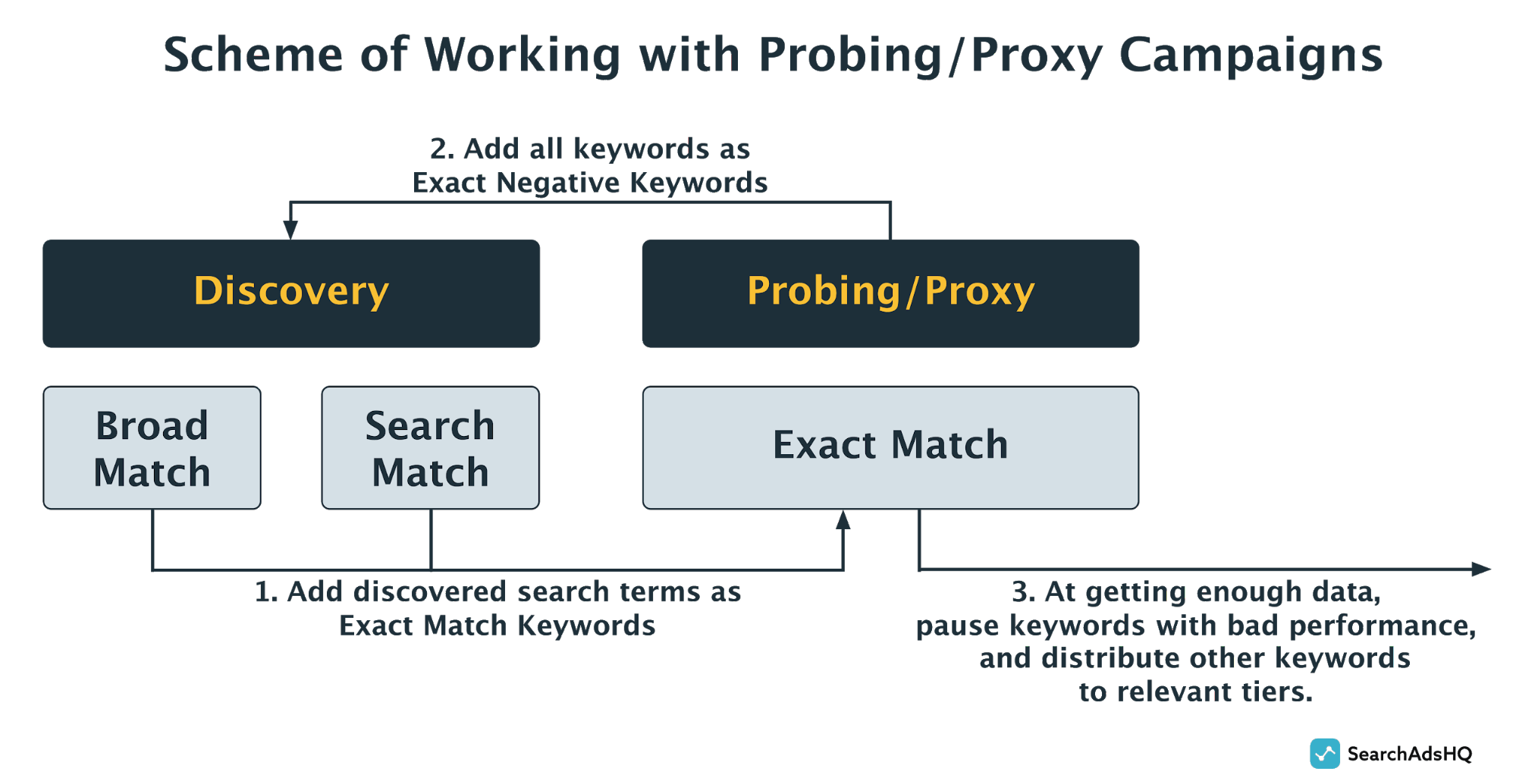
Basically, the “Add as keyword to” action helps automate step 1 in the scheme above. And if you choose the “Negate in the original campaign” option, you’ll automate step 2 as well: the transferred search terms will be automatically negated in the discovery campaign of their origin.
That’s it for the releases in December and January 2020. If you are already using the features described above, we’ll be happy to get your feedback. Contact your manager to ask any questions or share your ideas on improvements.
If you want to give these new features a try, request a demo tour with one of our specialists.